VMware Fusion 2.0 and CVSNT
VMware recently released Fusion 2.0, its Mac virtualization product with an extremely annoying incompatibility — it won’t work properly with Windows guest systems running CVSNT, the CVS client installed with TortoiseCVS.
As the release notes say:
CVSNT and VMware Tools are incompatible.
There is a known incompatibility between CVSNT (…) and VMware Tools. You should uninstall CVSNT if you want to install VMware Tools to use Unity view, and to use cut-copy-paste or drag-and-drop between your virtual machine and your Mac.
While you can work around the clipboard issue by exchanging text between host and guest via a public pasteboard file stored in a shared folder, it’s aggravating that this sort of kludge should be necessary and especially astounding considering that “Unity Improvements” are among the selling points for the new version.
According to an employee comment in a recent thread, it’s the CVSNT Server control panel that VMware Tools don’t get along with, and a fix is in the works for the next release.
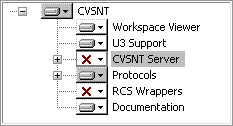 So if you’re not running a CVS server on your virtual machine, you can solve the problem by removing the CVSNT Server control panel via Add or Remove Programs (select
So if you’re not running a CVS server on your virtual machine, you can solve the problem by removing the CVSNT Server control panel via Add or Remove Programs (select CVSNT, click the Change button, select the Modify option and disable the CVSNT Server components).
Restart the guest system and re-install VMware Tools in the virtual machine. After another reboot, Unity view should work properly, and you can still connect to remote CVS servers using the client components of CVSNT.
It’s a shame VMware didn’t manage to include this solution in the release notes…
